The easiest and most efficient way of logging into your Windows VPS, is by doing the following:
- Check your email for the VPS login. The email should be labeled "New VPS/Dedicated Server Information".
- Find the Main/Primary IP.
- Press your windows key on your keyboard.
- Type, "Remote Desktop Connection".
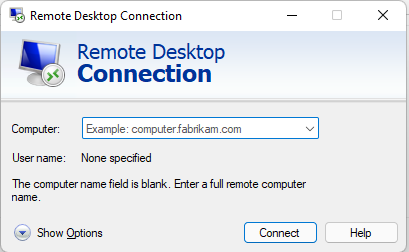
- Enter the IP address from step 2 into the "Computer" box.
- Click connect.
- Type in the username (Default is Administrator).
- Type in your root password that was also sent to you via email.
- If you get the following prompt:
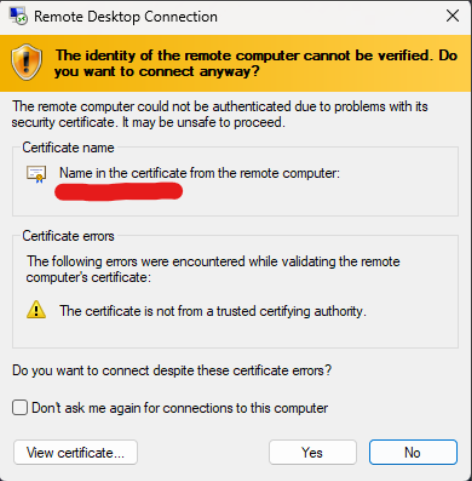
Click "Yes" on this. You can also click the "Don't ask me again for connection to this computer" so it doesn't show again. - You should now be logged into your VPS.
Thank you for reading. If there are issues, please create a ticket.
